The GoodSync blog has moved. The new location is at https://blog.goodsync.com
How to sync from Android devices to your PC
How many times have you connected your phone to your PC and walked away knowing that all of your photos will be synced?
GoodSync can automatically move files (photos, videos, music, documents, and more) from almost any device to almost any location with ease.
While this is currently a beta project, you can expect improved capabilities in the upcoming GoodSync Version 10.
- Install the latest version of GoodSync from here onto your computer.
-
After install, create and name your first job (ex: Android Pics to PC) and press OK.
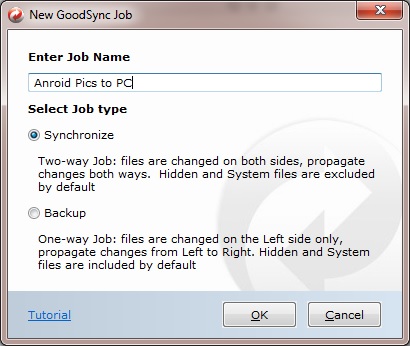
-
Enter the path to your mobile device’s picture folder by selecting the Left Browse button>>Media Devices (MTP). This will display your devices folder structure on the right.
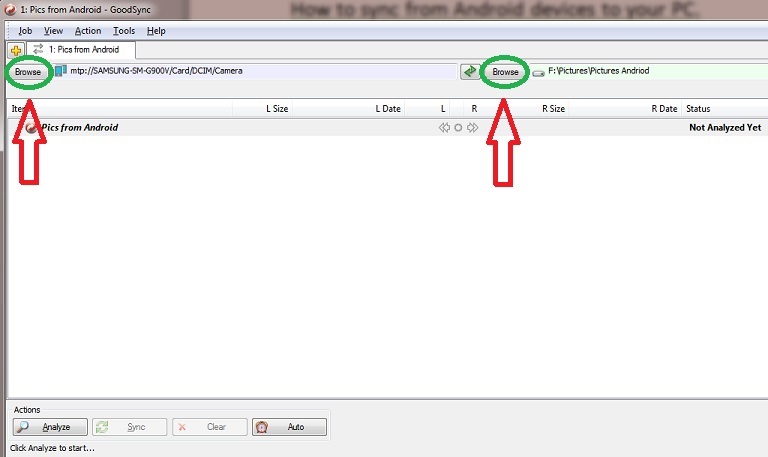
-
Once you have navigated to the folder where your pictures are located, select OK.
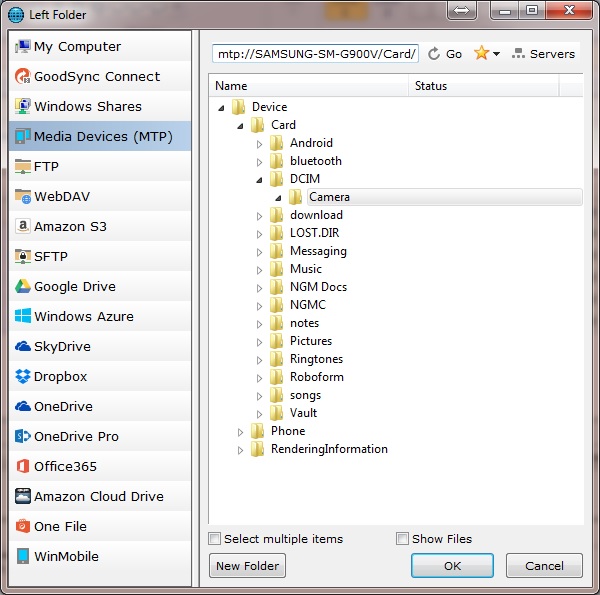
- On the right browse button, you will select the file folder where you want to the pics to be stored on the PC or storage device. Once you have selected this file folder, select OK. Now you are almost complete and ready to sync.
-
To sync, select Analyze and then select Sync once the option is available. If you’d like to set up auto sync, continue through steps 7 and 8.
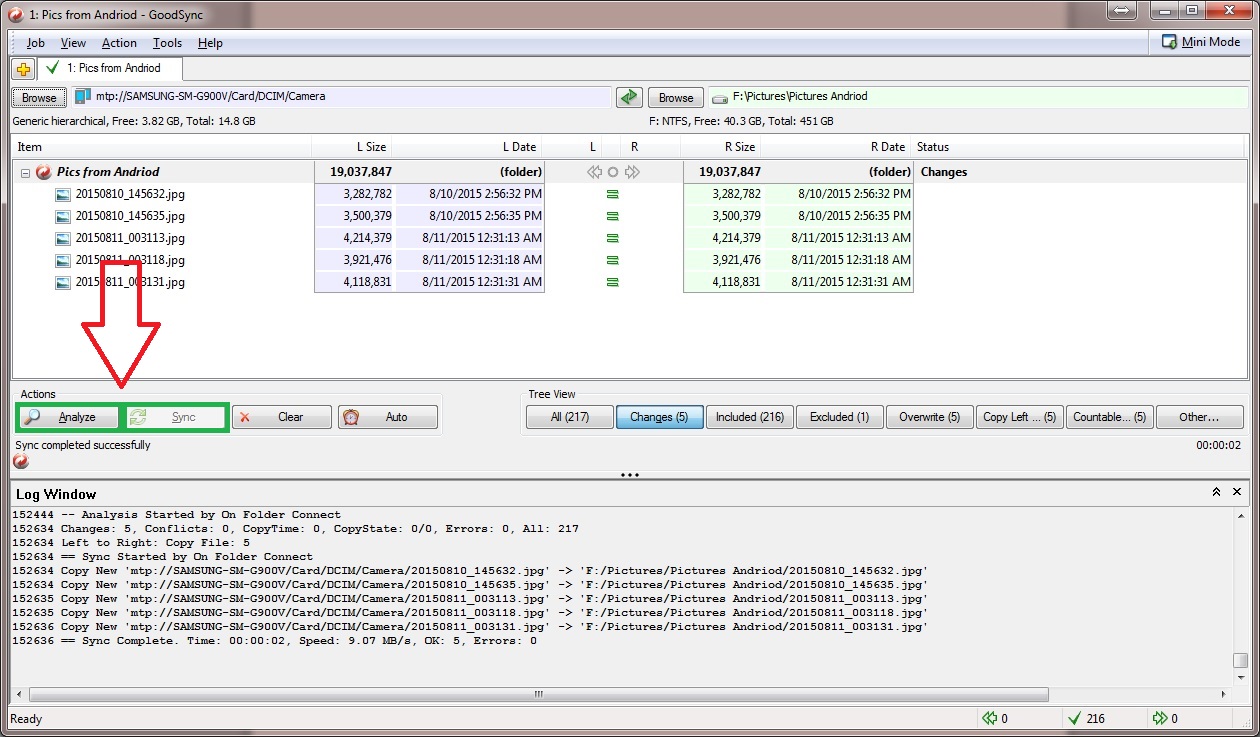
-
You can make this job automated, so in the future you will only need to connect your phone via your charge/data transfer cable for the data to sync on its own. To do so, select the Auto Button next to the Clear button.
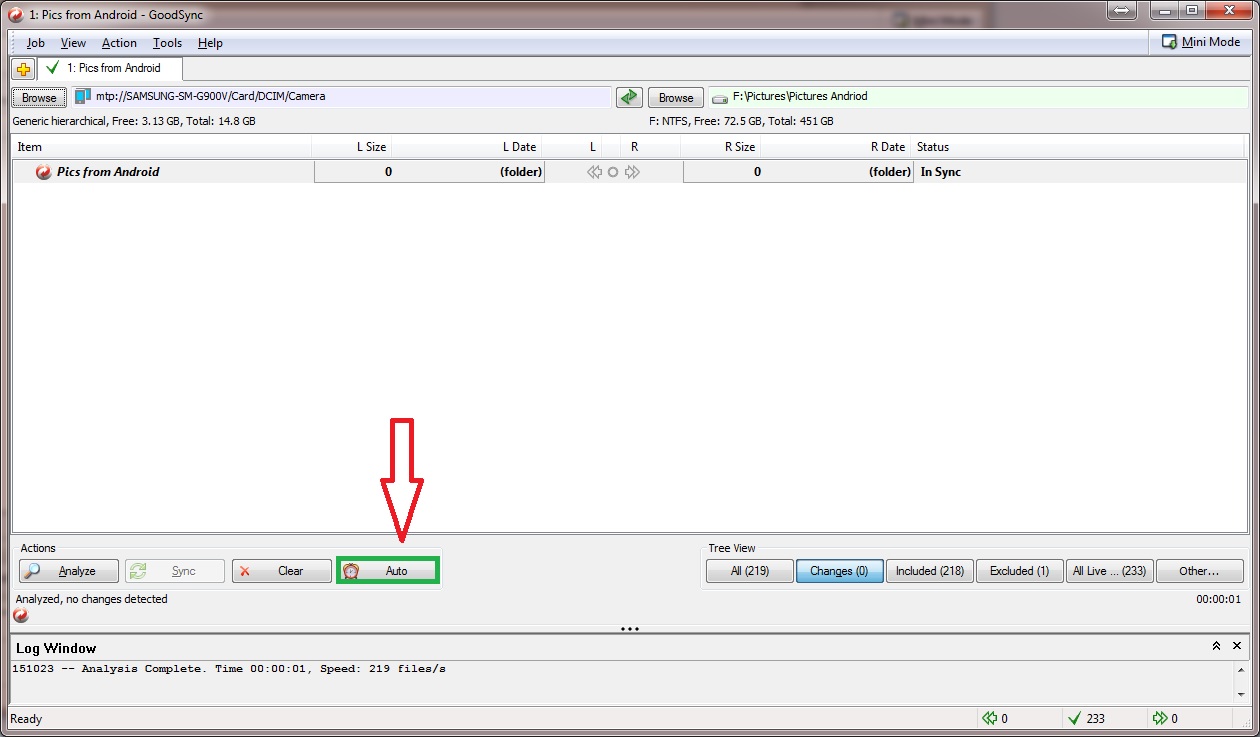
-
Select the Sync box on “When folder connect.” Then select Save.
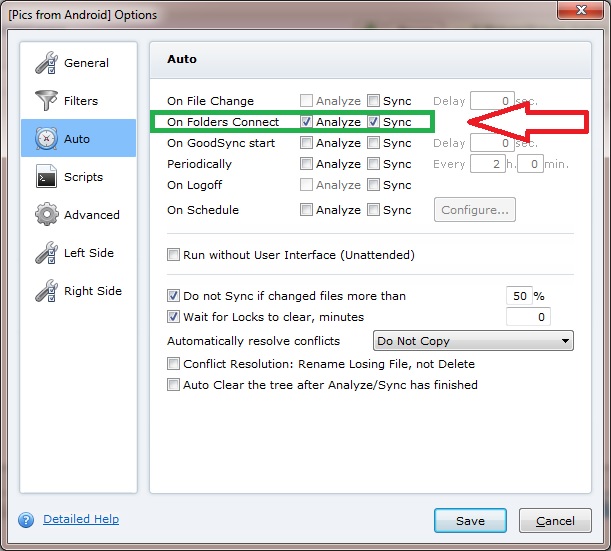
This will prompt automatic analyzing and syncing when your phone is connected to the computer. Please be patient as it can take anywhere from 1 to 5 minutes to recognize that the phone has been plugged in (varies based on individual computers and mobile devices). If your lock screen is turned on, please login and remain logged until the sync finishes; with the lock screen enabled, the device does not allow connection to the pc. If the lock screen times out during the sync process, it will pause the sync until it reconnects.